Set Up WordPress The Ultimate Guide will give you a complete tutorial on setting up & configuring your WordPress blog.
Now since you are on your WordPress site Dashboard, let’s set up your blog in the right manner.
Table of Contents
Set Up WordPress The Ultimate Guide
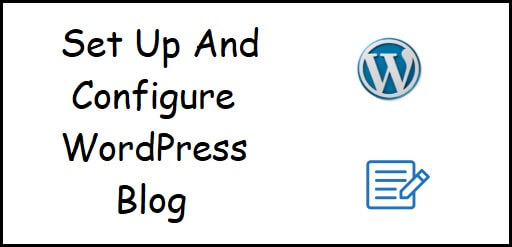
For setting up your blog properly, we are going to look at a few important things. Those are as follows,
- Changing Your WordPress Blog Theme
- Write Your First Post
- Categories & Tags
- Creating Your First Page
- Installing A Plugin
- Adding A Contact Form
- Adding A Subscription Form
Changing Your WordPress Blog Theme
You will always have a default theme installed in your WordPress site.
It will look something like this,
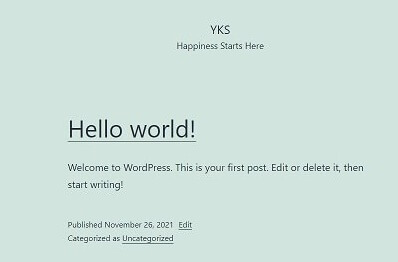
For changing your blog’s theme, go to Appearance => Themes.
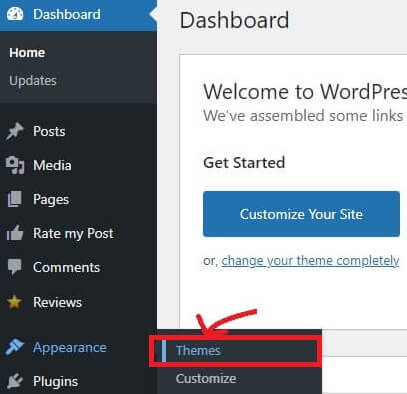
Click on the Add New button to add a new theme.
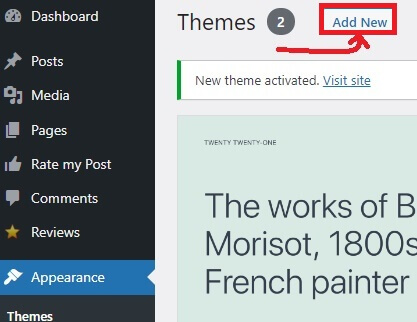
You will get a repository of thousands of themes, that you can select from.
Say, you want to install Astra theme, then hover your mouse over the theme & you will be prompted with an Install Option.
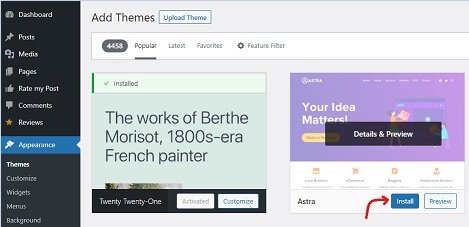
Click on Install, wait for a few seconds & then click on Activate.
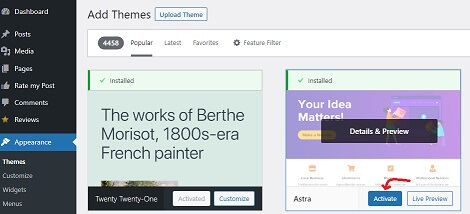
The theme will be installed & activated successfully.
Check out the image below,
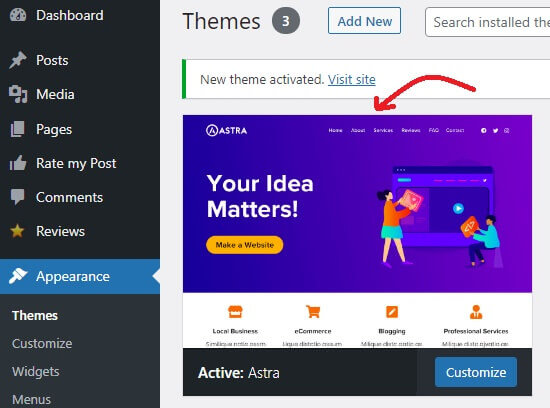
Or if you already have a theme then you can upload it from your computer with the help of the Upload button, then install & activate it.
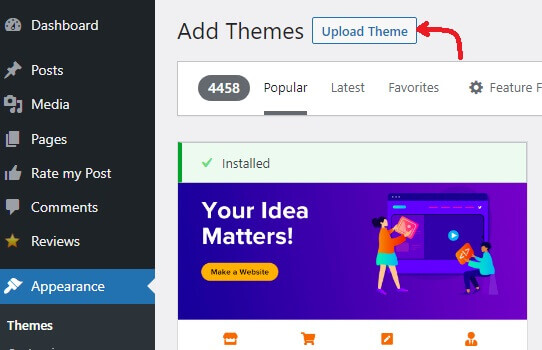
You can also search for a theme by using the Search Box.
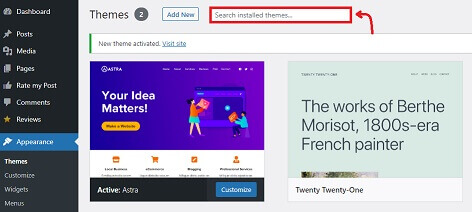
After you have changed your theme to Astra, your website will look something like this,
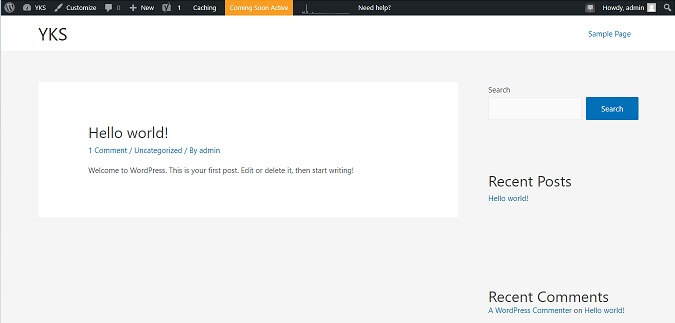
You can also check out, 9 Free WordPress Themes That Are Awesome.
Write Your First Post
Writing a post is one of the most important thing that a blogger should know & it’s very easy to learn.
From your WordPress Dashboard, go to Posts => Add New.
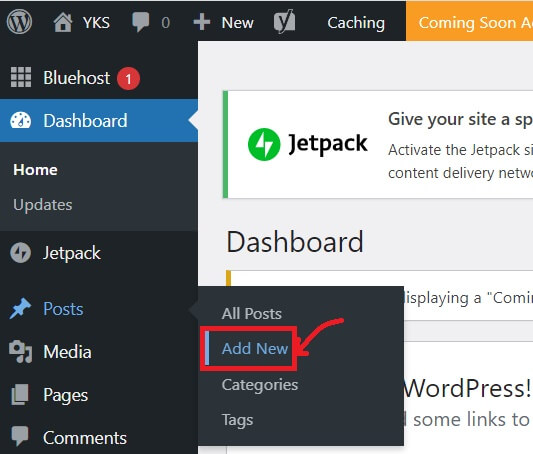
You will come to the Block Editor of your New Post,
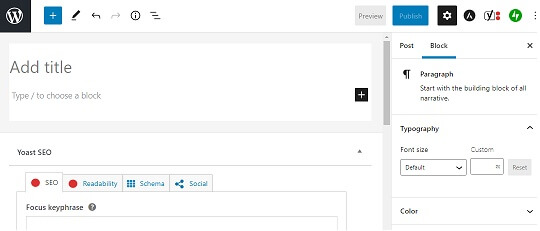
Categories And Tags
Categories & Tags play an important role in the lifetime of a WordPress website.
It also helps in the overall SEO of the website.
To know more about categories & tags, check out our post on Categories & Tags In WordPress.
Create Your First Page
From your WordPress Dashboard Go to Pages => Add New. You’ll see the following screen,
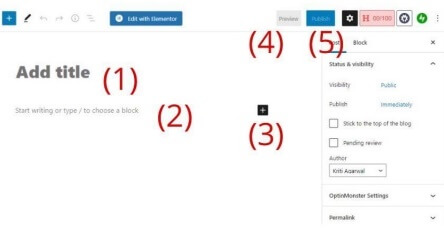
(1) – This is where you write the title/headline of the page.
(2) – In the Body section, write your main content. You can also insert images, videos, quotes, forms etc.
(3) The plus sign – Clicking on the plus sign, you’ll see lots of blocks which can be used to enrich your page.
(4) Preview Button – Using the preview button, you will be able to see how the page actually looks like on desktop, tab & mobile screen.
(5) Publish Button – To make the page live, click on Publish button. Even after publishing your post, you can edit your page and update.
There are some basic pages that are required by every site, hence, build these pages, if they are not there already.
- About – Your About page is where you tell your audience about the website & introduce yourself and your team.
- Contact – In the Contact page, you need to mention the contact information along with a contact form.
- Privacy Policy – This page has become a hugely important element on today’s web.
Installing A Plugin
A plugin is nothing but a piece of software which has a group of functions that can do a certain job. This software is installed in your WordPress website to add the desired functionality.
Plugins are the lifeline of any WordPress blog. There are literary thousands of plugins available in the WordPress Repository. Any functionality that you imagine of, can be achieved by simply installing the relevant plugin.
Check out our detailed post on, How To Install And Activate A WordPress Plugin. After you go through the post, you will become an expert in installing & activating any plugin.
Adding A Contact Form
Adding a contact form is one of the most important thing as far as any website or blog is concerned.
Contact Form is a form on your website, where the audience can fill in their feedback & send it to you directly.
And that is why it’s so important, due to the direct interaction between you & your audience.
The two contact forms that are best in the market as of today are,
- WPForms
- Contact Form 7
If you want to install, activate & configure WPForms then check out, WPForms WordPress Plugin (Detailed Review).
If you want to install, activate & configure Contact Form 7 then check out, Contact Form 7 WordPress Plugin (Detailed Review).
Adding A Subscription Form
Subscription form is also an important factor of any website or blog.
You need audience to read your blog & buy your products.
How will you get this audience?
The answer is simple, by asking them to subscribe to your website or blog via a Subscription Form.
The more subscribers you gain, the more it is better for the health of your website.
The best subscription form plugins available in the market today are,
- Email Subscribers & Newsletters (Recommended For Beginners)
- OptinMonster (Recommended For Experienced Bloggers)
To install, activate & configure Email Subscribers & Newsletters plugin, check out, Email Subscribers And Newsletters WordPress Plugin Review
Important Plugins To Install
1). Yoast SEO – This is one of the best plugins to use for getting your websites’ SEO right so that your article gets indexed & ranks higher on Search Engine Result Pages [SERP].
Check out a few related articles for SEO,
2). Easy Table Of Contents – This plugin adds a user friendly and fully automatic way to create & display a table of contents generated from the post or page content.
3). OptinMonster – This plugin helps you to convert your website visitors into subscribers.
4). Sassy Social Share – This plugin gives you the power of slickest, simplest and optimized share buttons. Facebook, Twitter, Reddit, Pinterest, WhatsApp and over 100 more of them.
5). WPForms – This plugin adds the functionality of a beginner friendly WordPress contact form. Use the Drag & Drop form builder to create your WordPress forms.
Check out a few related articles to WPForms,
- How to Check Email Logs with WP Mail SMTP
- Create Surveys and Polls in WordPress Using WPForms
- WPForms Plugin Features, Plans & Pricing : An Overview
- Authorize.Net Payment Gateway For WPForms
6). Elementor Pro – This plugin allows you to edit your page as you want & make your website beautiful. It’s a page & website builder.
Check out a few related articles to Elementor Pro,
7). Author Bio Box – This plugin displays a box with the author’s biography and also social icons at the bottom of the post.
8). WP Rocket – This is the best caching plugin to speed up your website by keeping it clean.
Check out, WP Rocket WordPress Plugin (Installation & Configuration)
Setting Up Google Analytics
Google Analytics is one of the best tracking and reporting tools for your website.
To put it in layman’s terms, it tracks and reports your website traffic.
With the help of Google Analytics, can can find out who visited your blog, at what time was the blog visited, which post and pages were visited & how much total time was spent on the blog.
All this information is extremely relevant, as it gives you a basic idea of where you are as a blogger.
You should know, how your audience interacts with your website, so that, you can make good use of the information, to monetize your blog and earn from it.
To know more, check out our post on, how to Set Up Google Analytics For WordPress Blog.
Google Analytics is not just the only tool from Google, which is useful for Bloggers. There are many such tools.
To know more, check out our post on, 9 Free And Useful Google Tools For Bloggers.
Conclusion
Setting up & configuring a WordPress blog can be overwhelming for a beginner. This guide will guide you thoroughly for setting up your first WordPress blog.
