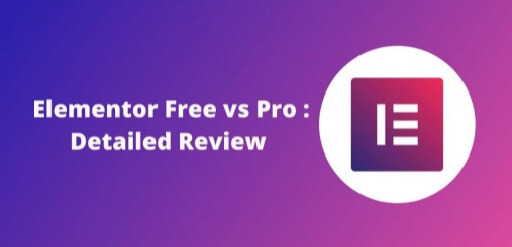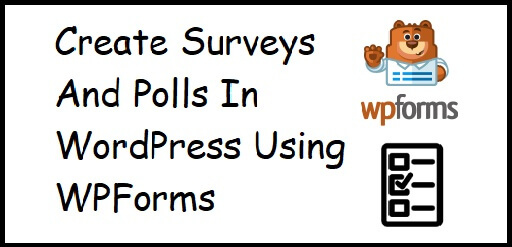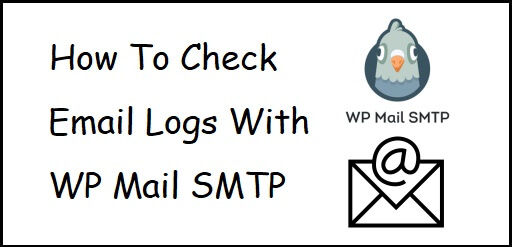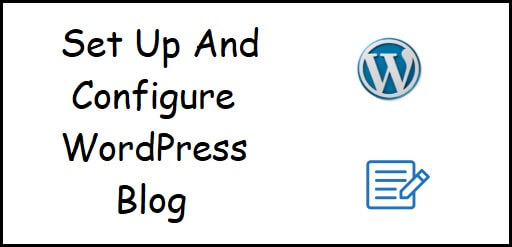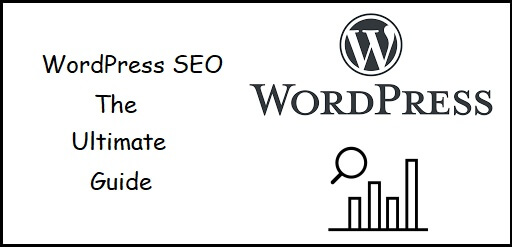5 Best WooCommerce Page Builder Plugins for WordPress
Do you know what the 5 best WooCommerce page builder plugins for WordPress are? After you read this article. you will know all about it. WooCommerce page builder allows you to customize the WooCommerce components by creating custom templates. You can create a custom Shop Page, Single Product Page, Cart Page, Success Page etc. In 21st century, it’s easy to become a business person and selling your product to a larger set of buyers than your own city people. Home grown brands are thriving and locally made product is reaching a person sitting 300 miles away. Services like FedEx has made it very easy to deliver a product made in Mumbai to Rajasthan. But the real question is, how people got to know about the product, it’s pricing, and its quality? How were they able to order it from you? Definitely, it’s the e-store that you set up where people are able to browse the catalogue and order from you. According to a survey by Weebly, 56% of consumers don’t trust a business without a website. Hence, if you think you’ll be fine selling your product on Instagram, then do give it a second thought. While people understand the need of a website, there’s a growing misconception that to make a website they need to hire a developer who can code a site for them. However, this is true if your site has more than 200 products and your vision is to create another Amazon or Flipkart. But if you are a Home Grown Brand with products less than 200 then its better to develop your own site. Platforms like WordPress, Shopify, Wix give you a ready to use website, where you just have to buy a domain, a hosting and list your products. There’s no need to code or get into complex computing tasks. Plus, there are a lot of blogs and YouTube videos that can give you a step-by-step guide on how to set up website using these platforms. Why to Choose WordPress over Shopify You can build an eCommerce website on WordPress in two ways. Either you can buy an e-commerce plan or you can download WooCommerce Plugin. An e-commerce plan on WordPress will cost you Rs. 1450 per month while you can buy a personal plan for Rs. 200 per month or use your current hosting plan, download WooCommerce for free and set up your e-store. WordPress is easier to use and there is lot of content over the internet for a WordPress website than Shopify. So, if you are new to the world of websites, WordPress will keep you sane. WordPress is less expensive than Shopify. WordPress has an ample range of plugins to make your website building experience more seamless and easier. WooCommerce is a free plugin, which you can easily install on your current hosting without having to buy an e-commerce plan on WordPress. 5 Best WooCommerce Page Builder Plugins for WordPress You can custom the components on your site in a variety of ways, depending on what the page builder has to offer. Elementor Elementor is the most widely used page builder and comes in both free and premium versions. However, WooCommerce functionality is available only on Pro version. It helps you customize your site. If offers great features like different blocks, forms, social media icons, animation effects, different text styles, text box, editable box and so on. Elementor’s WooCommerce Builder allows you to create custom templates for Shop Page, Product Archive Page and Single Product Page. Elementor Pro also provides you access to template functionality. It allows you to design unique shop layouts and set conditions to let the plugin know where to implement it. It is an easy-to-use plugin, where you just need to drag and drop components on your page. Also. It is compatible with most of the popular themes on WordPress. Check out the Elementor Free Vs Pro Detailed Review. After reading the review, you will know, which plan to take. Elements offered by Elementor Pro for giving a customized look to your e-store: Menu Cart Meta Stock Rating Short Description Data Tabs Title Image Price Add to Cart WooCommerce Breadcrumbs Additional Information Product Related Upsells Products Custom Add to Cart WooCommerce Pages Beaver Builder Beaver Builder is yet another drag and drop page builder. Compared to basic WordPress Block Editor, it has smoother functionality and wide range. To make use of WooCommerce functionality, you need to buy the premium version. It allows you to design Single Product Page, Shop Page, Cart Page and Customer Account Page. To build a store layout, it offers a number of components including slider, buttons, content blocks, accordion, separators, text editors, subscribe forms, pricing tables and so on. Beaver builder even provides you with 30+ templates for landing pages. In addition, it provides you with reusable templates, import/ export feature and an open API. The elements provided by Beaver Builder to build custom templates: Meta Description Rating Title Add to Cart Button Related Products Breadcrumbs Images Prices Tabs Upsells Zion Builder Zion Builder is also freelancer and web agency friendly as you need to purchase it once and can install it on any number of websites. This Builder allows you to customize the following WooCommerce components: Single Product Page and Product Archive Page. Zion offers less elements compared to Elementor Pro and Divi Builder but it covers the basic elements needed in an e-commerce website. List of elements for customizing your e-commerce website: Rating Of Woo Product Price Of Product Image Woo Product Upsell Data Tabs For Woo Product Woo Related Products Stock Of Woo Product Add to Cart Breadcrumbs Product Description Product Meta Woo Loop Add to Cart JetWooBuilder JetWooBuilder is a WooCommerce add-on to Elementor, i.e. you need to install Elementor first to use JetWooBuilder. Though good news is, you do not need the premium version of Elementor. A free version of Elementor is enough to use JetWooBuilder. JetWooBuilder allows you to create the custom templates such as Single