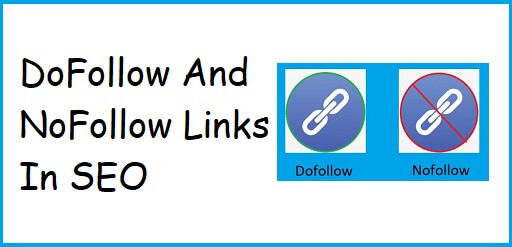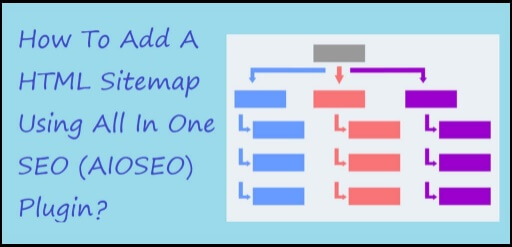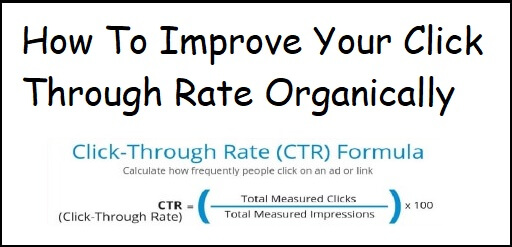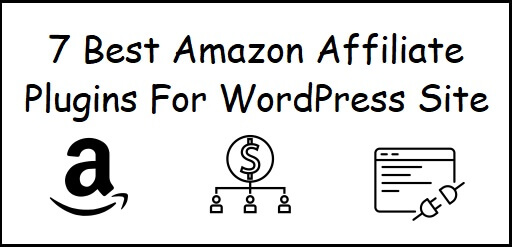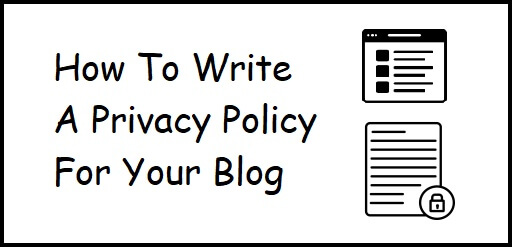DoFollow And NoFollow Links In SEO
Interested in knowing what DoFollow And NoFollow Links In SEO mean? DoFollow links and NoFollow links play an important part in the SEO of a website. In today’s article we are going to check out, what exactly DoFollow and NoFollow links are and why they are used and also what PageRank Sculpting is. We will also check out a wordpress plugin Ultimate Nofollow, which is known adding NoFollow links. DoFollow And NoFollow Links In SEO What are Dofollow Links Dofollow links are those links in a website, that are being crawled and followed by search engine crawlers. By default, virtually all the links are Dofollow. Dofollow links are commonly known as Link Juice by the SEO community. It is one of the most important factors that allows search engines to determine, how high the website should rank. Dofollow Websites/Blogs/Forums use the default Dofollow property, that helps you to boost your back-links. If you are active in a Website/Blogs/Forum which allows the Dofollow property, you will also get traffic for your own website. List Of DoFollow Website/Blogs/Forums phpBB Forum Web-hosting Forum Mysql Forum Digital Point Forum Site Point Forum What is my IP Ubuntu forum Chronicle Forum Windows Forum SEOChat forum Cheftalk forum GardenWeb Forum FileZilla Forum AntiOnline Forum XDA Developers Forum V7nForum Joomla Forum CNET Forum Business Advice Forum IDPF Forum What are Nofollow Links Nofollow links are exactly opposite of Dofollow links where you can request the search engines to not crawl and follow the links. For implementing this, a HTML code can be added to a link, to let the search engines know, that the link should not be crawled or followed. HTML is the formatting language. The <a> element is an element within HTML that holds the properties of a link. The rel=”Nofollow” is a value of the rel attribute. It asks search engines not follow a link. href attribute specifies the URL of the page the link goes to. Ultimate Nofollow Plugin Ultimate Nofollow Plugin is like a gift to bloggers, it allows you to quickly add a Nofollow tag. Its also helps you to add Nofollow link attributes to all links in the comments. You will have to install & activate this plugin. After activation, it will automatically add a Nofollow option box in WordPress. In case you don’t know how to install & activate a WordPress plugin then check out our post on how to install and activate a WordPress plugin. What is PageRank Sculpting? There was a certain controversies, associated with Nofollow. Google has an algorithm that decides the quality of any websites. To put it in simpler terms, search engines decide the ranking of a particular website, depending on the quality of inbound links to that website. Nofollow value interferes with Google’s ability to see the quality of different pages within the website. This is ‘PageRank sculpting’. Google has now updated its algorithm to deal with these attempts. Conclusion DoFollow And NoFollow Links In SEO in SEO play a major part in the over all SEO of a website, so ignoring these would not be a smart option.