Don’t know how to update URLs after moving WordPress site? You have come to the right place for the answer.
Did you know that when your WordPress site you have to update all your URLs? This is a very long, time consuming & boring process if you have to do it manually. However, this process can be made comparatively easy by simply using a WordPress plugin.
But let’s first know why updating URLs is needed when you move your WordPress Website.
Table of Contents
Why Updating URLs Is Needed?
Now, let’s say that I moved my WordPress website to a new domain name. In such a scenario I will have to update all the URLs in the website to new domain name.
For example, I want to update my domain name from www.conveyarena.com to www.mydealshops.com.
Now, I can easily update the main URL to by going to your WordPress Dashboard => Settings => General tab.
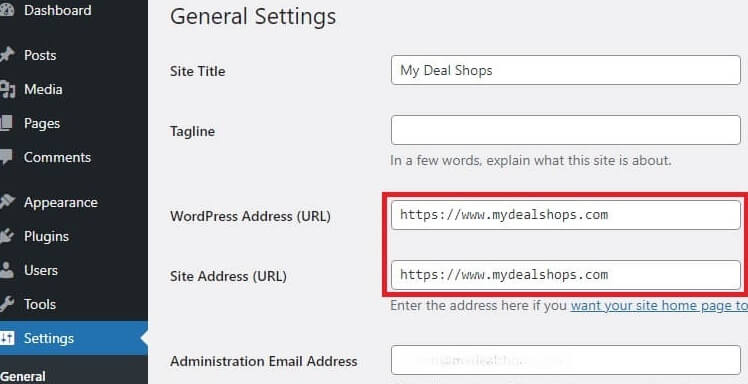
But even by doing this, it doesn’t change the URLs that I have added in all my posts or pages. It also does not change the URLs of all those images that, I had uploaded to my WordPress site.
Now, you can definitely change these URLs to your new domain name manually but, as I mentioned earlier, it would be a long, time consuming & boring process.
Moreover, there is no guarantee that you would be able to cleanly change all the URLs and this might result in a few broken link which will be bad for your website SEO. This is why you need to properly update all your URLs while moving your WordPress website.
If you want your WordPress site to work properly & smoothly without the audience getting irritated due to incorrect URLs, then you have to update all the URLs in your website to create that awesome end user experience.
Update URLs After Moving WordPress Site

As discussed in the above section, updating all the URLs manually is not a viable option.
The simplest way to do it is by using a WordPress plugin.
For this article we will be using the Go Live Update Urls WordPress plugin.
It’s a free WordPress plugin that lets you update all the URLs from your posts, pages, images etc.
Just make sure to back up your website before you proceed to updating the URLs.
First & foremost, you need to install & activate the Go Live Update Urls WordPress plugin.
In case you don’t know how to install & activate a plugin then check out our post on, how to install & activate a WordPress plugin.
Once you are done installing & activating the Go Live Update Urls WordPress plugin, go to Tools » Go Live from your WordPress Admin Panel.
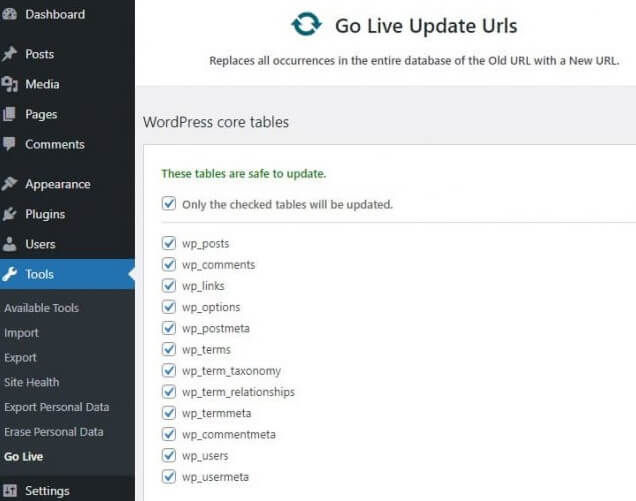
You can now simply check all the check boxes to update URLs in your posts, comments, links, options, postmeta, terms, term taxonomy, term relationships, termmeta, commentmeta, users & usermeta.
All these tables have the website data stored & organized which needs to be updated for the new domain name. Scroll down to the section for updating the old URLs to the new URLs.
Now all one has to do is, enter the Old URL & the New URL in the respective fields & click on Update Urls. Consider the example below, where I have entered my old url as well as the new url.
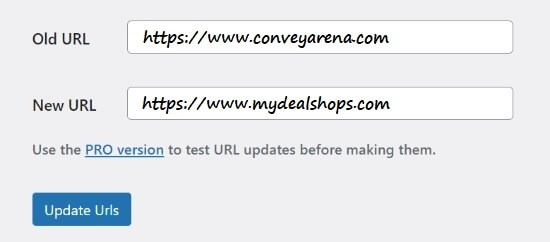
Conclusion
WordPress plugins make every task a piece of cake. Especially with the Go Live Update Urls it has become very easy to replace all the old URLs with the new ones. A simple to use of this amazing WordPress plugin can do the trick for you. You don’t have to put in any effort or waste your time to manually update everything.