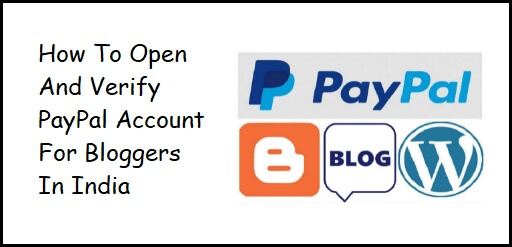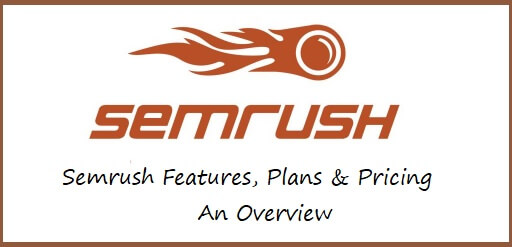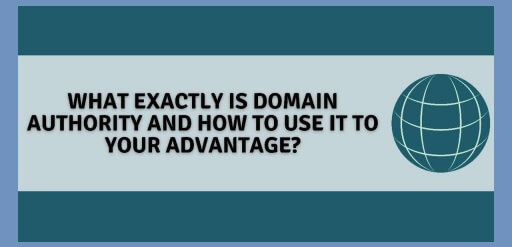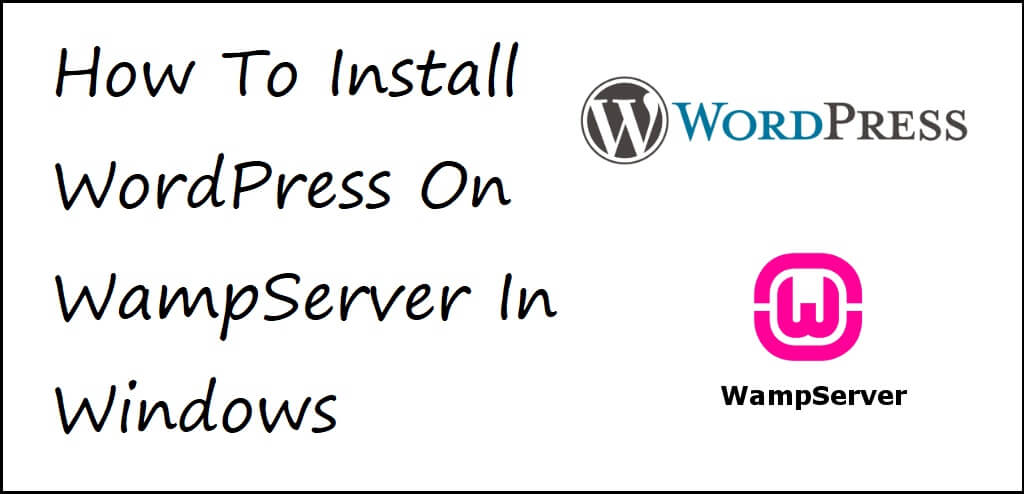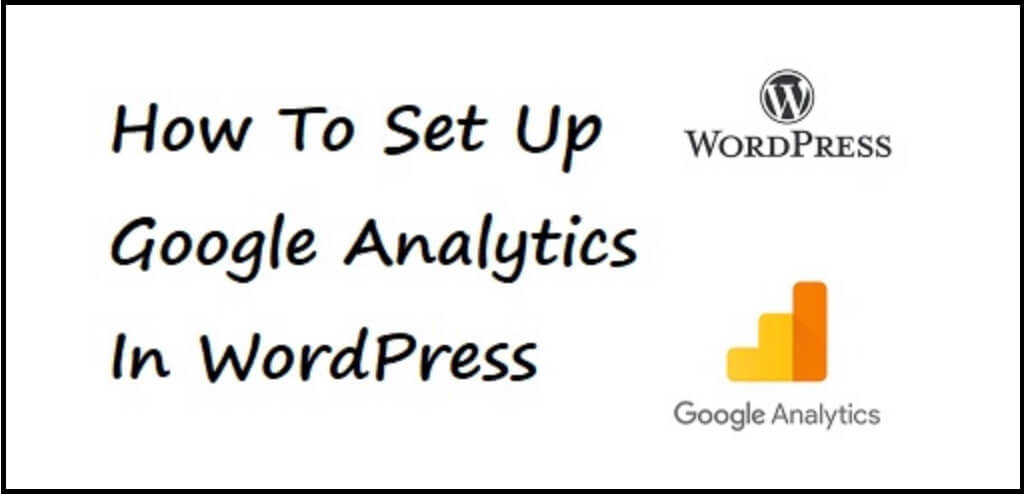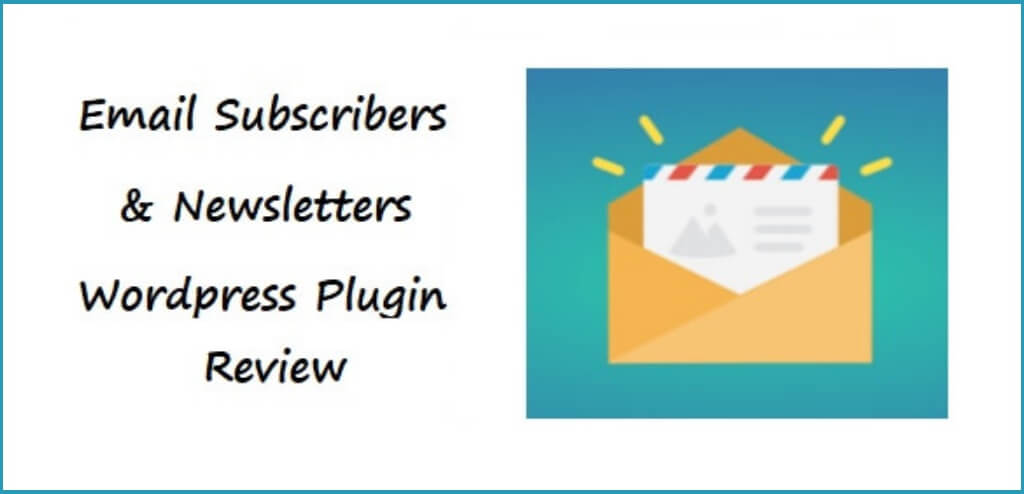How To Open And Verify PayPal Account For Bloggers In India
Want to know, how to open and verify PayPal account for bloggers in India? Check out the below tutorial. What Is PayPal? PayPal is an online worldwide payments system that supports online money transfers and serves as an electronic alternative to traditional paper methods like checks and money orders. When you start a business that makes you money, from all over the world, you need a system, where you can receive the money. This is where payment systems like PayPal comes in play. PayPal is and has been one of the oldest and most trustworthy payment systems to send and receive money from abroad. Why Do You Need A PayPal Account? You would require a PayPal Account, especially if you are a freelancer or a blogger and you are receiving payment for advertisements or affiliate marketing from all over the world. PayPal is one of the safest payment systems out there to get the money safely into your account and protect you from theft and fraud. When you open up a PayPal account, you can start sending money right away, but to receive payment, you need to link your PayPal account to your bank account. How To Open And Verify PayPal Account For Bloggers In India In today’s article we are going to see how to open up a PayPal account. 1). Go to the PayPal Homepage and Click on the Sign Up button. 2). You will have to select an account type before you proceed further. If you only want to send payments abroad, then an Individual Account is good for you, but if you are a freelancer or a blogger or if you are running a business, then a Business Account is the right option for you. So, select Business Account and then Click on Next. 3). On the next screen, you will be asked a few more details for receiving and sending payments from your PayPal Account, I’m Looking To Accept Payments: Select “Via email, invoicing or link”. My Monthly Sales Volume Is: Select, “Less than INR 5 Lakhs a month”, if the income from your blog is less than INR 5 Lacs per month. If it is more than 5 Lakhs then choose accordingly. My Payment Preference Is: Select, Both INR and foreign currency*. This is the best possible option. After you fill in the relevant information, Click on Next. 4). You will be asked for your email id, so enter your Email Id on the below screen. Remember, this email id is going to be used as the Username for logging in to your PayPal Account, so enter a valid email id which can be verified later. 5). On the next screen, enter a Password. The specifications required for the password are given below, Password must be at least 8 characters in length Password must have at least one number or symbol (!@#$%^) Password must have both upper case and lower case letters If the password is not as per the specifications mentioned above then, the system will not accept the password, so be careful while creating a password for your PayPal Account and also note it down somewhere, in case you forget later. 6). Now, PayPal will ask you to describe the type of business that you would be doing. There are many options available. Those options and Individual, Sole Trader, Partnership, Corporation etc. Since you are a blogger, select Business Type as Individual. 7). After selecting Business Type as Individual, you will be prompted to fill in all the remaining details such as, Product or Service Keywords – Fill in “Business Services” as you are creating a business account. Purpose Code – Fill in “Other Information Services”, the code will be “P0806”. Personal Pan – Fill in your “PAN Card Number”. It is mandatory. CC Statement Name – You can fill in any alphanumeric name you want. Business URL (If applicable) – If you are a blogger, you will be having a website. Fill in the “Website URL”. However, this field is not mandatory and can be skipped. After filling in all the information, Click on Submit. 8). After filling the details for the type of business you will be doing, you will now have to fill all the information on yourself i.e. your contact information, your primary address and mobile number etc. The information that you will have to enter is given below, Business Owner Contact Information: First Name, Middle Name, Last Name, Nationality, Date Of Birth Primary Contact Address: Complete Address including PIN Code, City and State Business Information: Primary Mobile Number, Primary Currency If you are working from home, then your business address will be the same as your home address, so check on the Business Address Is Same As The Home Address check box. And Click on Agree and Continue. 9). You PayPal Account will be created, but still its won’t be active. You will first need to confirm your Email Id. 10). You may have received an email on the email address you provided. Go to your email account and confirm your Email Id, by clicking on Get Started Now. 11). Your Email Id will get confirmed for your PayPal Account. 12) Before you start receiving payment for your work, you will have to link your Bank Account to your PayPal Account by clicking on “Link A Bank Account” link and filling your bank details, IFSC Code – Each branch of every bank has an IFSC Code. Fill in the IFSC code for the branch of your bank. Account Number – Fill in you Bank Account Number. Account Name – Whether you have a Business or Personal Bank Account, fill accordingly. 13). You bank account will get confirmed. Having said that, to confirm again, PayPal will make two small deposits in your bank account to confirm. The transaction might take a couple of days or more, to complete. Once the money is being deposited in your bank account, you will have to return back the money to