Don’t know how to deal with your IP address has changed cPanel error? Well, keep on reading to know more.
Many people have been facing this problem i.e. Your IP Address Has Changed, Please Log In Again – cPanel Error, for quite some time now. Whenever they try to log in to the cPanel, they keep getting this error , so I decided to do bit of a research and found 4 possible ways to bypass this problem.
Table of Contents
What Causes cPanel Login Error
The root cause of the this error is dynamic IP Address. When you don’t have a static IP Address configured and your IP Address keep on changing with time this problem occurs. You can also go for exclusive Dedicated Servers to get rid of this problem.
Your IP Address Has Changed cPanel Error
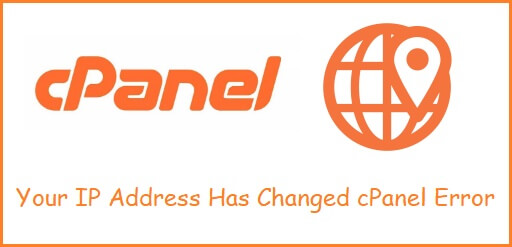
Let’s take a look at a few solution to deal with this problem.
Solution 1 : Use a VPN to Log In to cPanel.
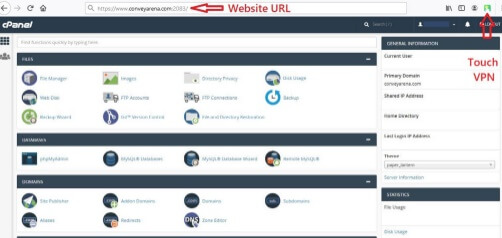
- Open your website URL in any browser. The URL will look something like “https://www.yourdomainname.com/cpanel“
- Start VPN. I am using Mozilla Firefox browser and Touch VPN. If you are using Mozilla Firefox browser, then download and install a Touch VPN extension for Firefox browser. If you are using Google Chrome browser, then download and install Touch VPN for chrome browser.
- Fill in the Username and the Password and click the Log In button, your login in to cPanel will be successful.
Remember one thing though, if you are using a VPN you will also be sharing your Log In details with the company who owns the VPN. So decide carefully, which option you would like to use.
Solution 2 : Use a sub-domain of cPanel
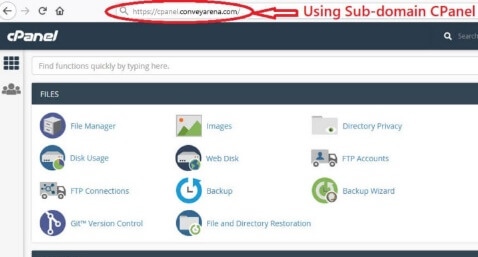
- By default you will have a sub-domain cPanel to your website. Open your website URL with the sub-domain in any browser. The URL link will look something like “https://cpanel.yourdomainname.com“.
- Fill in your Username and the Password
- Click on the Log In button.
Solution 3 : Use a WHM account to Log In
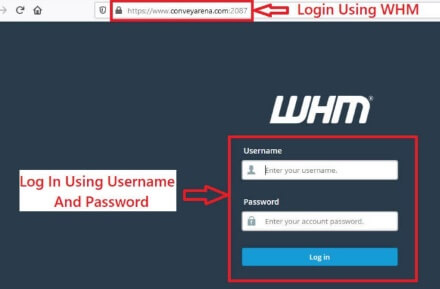
WHM also known as Web Host Manager is a web based administrative console for CPanel based internet web hosting servers.
- You can access your WHM account but using the following link “https://www.yourdomainname.com/whm“. This link will take you to a port 2087.
- Fill in the Username and Password
- Log In to the WHM account
- Click on “Main” -> “Server Configuration” -> “Tweak Settings” -> “Security Tab“
- Search for “Cookie IP Validation” and change its setting to “Loose“
- Clear your browser cache and Log In to CPanel using the link “https://www.yourdomainname.com/cpanel“
Please note, this solution is only for those people who have a reseller hosting or dedicated server hosting. Solution 3 does not apply to people with shared hosting account.
Solution 4 : Ask Your ISP For A Static IP Address
- Contact your service provider and ask them to give you a static IP Address. This will solve the issue permanently.
- If it is not possible for you to get a static IP Address, then you can also think of changing your service provider, if you want a permanent solution to this problem.
Solution 5 : Format Your Computer/Laptop And Install Operating System Again
- This cPanel Login Error can occur if your operating system has been compromised or corrupted
- Format your computer or laptop and install a fresh copy of operating system.
- Open your website URL in any browser. The URL will look something like “https://www.yourdomainname.com/cpanel“.
- Fill in the Username and the Password and click the Log In button, Your will be able to log in to cPanel successfully.
Conclusion
My problem of cPanel Login Error was solved permanently, by using Solution 5, which is my personal favorite too. You can choose any solution you want, but if you want a permanent solution to the cPanel Login Error problem, then Solution 4 is the best option.
You may also like,