In this article, you will get WP Rocket WordPress Plugin Detailed Review. You will also learn how to install and configure WP Rocket.
But, let’s first understand what WP Rocket is…!
WP Rocket is a premium caching plugin for WordPress and is titled the most powerful caching plugin by Digital Marketers. It helps enhance the speed of your website and improve performance by caching your website.
Table of Contents
Why Do We Need WP Rocket WordPress Plugin
When you type, say, “How to make a website”, Google might have showed you at least 60 results. You chose to open the first link but it took a lot of time (10 seconds) to open.
Did you wait for those 10 seconds, for the site to open? Or you chose to go back and open the second link?
Definitely, you went back and opened the second link.
Did you see what happened here?
The first site lost its potential traffic. This is where, caching plugins like WP Rocket come in, to load your site faster so you don’t lose your valuable traffic.
WP Rocket WordPress Plugin Detailed Review
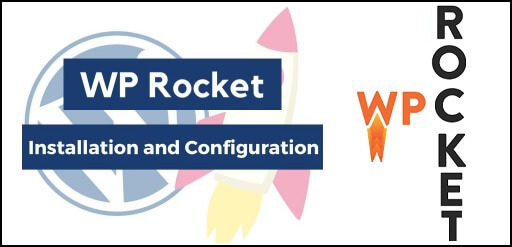
Now, let’s move forward to our journey of improving your WordPress site’s performance.
Check Your Site’s Speed
The first thing you need to do is check your site’s speed. You can check your site’s speed on Pingdom. Take the screen shot of your site’s performance and save it. To know more about how to check your website speed.
Now, the most important step is to download WP Rocket.
Once downloaded, go to your WordPress Dashboard -> Plugins -> Add New -> Upload Plugin (upload the downloaded plugin file) -> Install -> Activate Now.
In case, you want a full tutorial on how to install & activate a WordPress plugin check out our post on, how to install and activate a WordPress plugin.
Up and Running
On your plugin’s dashboard, you will be able to see that your plugin has started its work.
Set Up the Caching
To configure your plugins properly and according to your needs, you first need to understand the terminology and what does a particular feature do. Here, we have provided you with all the information, you need to understand the proper configuration. So, lets start with setting up the caching.
Mobile Caching
Mobile caching is used to distinguish the caching file for mobile from desktop. It is recommendable to check the “Separate cache files for mobile devices” for better performance on mobile devices.
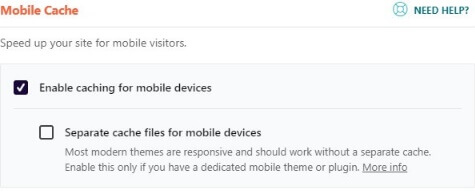
User Cache
You need to check this option if your website contains “Login” feature, where people need to login to use your site, like e-commerce sites and membership subscription sites.
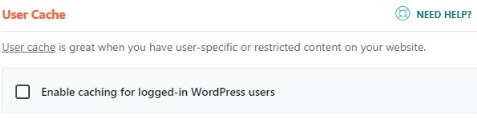
Cache Lifespan
Ideally, the lifespan given is 10 hours, that means, the snapshot of your site’s cache will be stored for 10 hours. After 10 hours, a new snapshot of the cache will be updated. However, if you frequently post on your site, then you can reduce the lifespan.
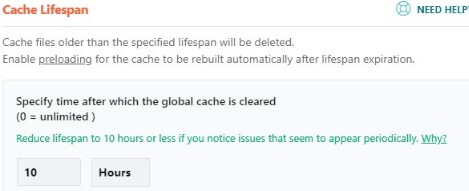
Optimize the CSS And JS Files
If you have newly made the site and aren’t getting a lot of traffic, I would recommend to not touch this section or uncheck, if any option is checked.
This is because, it will minify your static files, which will have minimal effect, if you have small site and less traffic. Moreover, it could break the code of your site and thwart you into panicky situation.
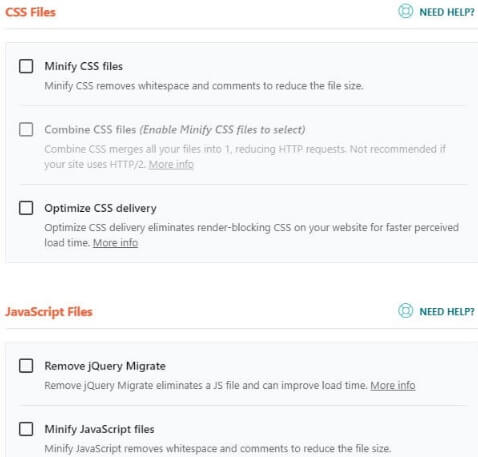
Optimizing The Media
Videos and Images are the heaviest elements on the site, they take a lot of time to load, hence they derogate your site’s performance. By optimizing your images in Media section, you can increase your site’s speed.
In Media section, under Lazy Load, check on “Enable for Images”. You can also enable for iframes and YouTube videos. Lazy Load, delays the image download. It does not load all the images of your site at once but only show those images that are visible on screen.
Turn On Preloading
The Preloading section will let you manipulate the preloading settings. WP Rocket, by default, crawls the homepage and follow links to preload cache.
You also have an option to tell the plugin to use the site’s XML sitemap to build cache.
I do not recommend to disable preloading for one very important reason – If you turn off preloading, the WordPress will only cache the pages when they are requested by the user, which means, the first user of a page will always encounter a slow site.
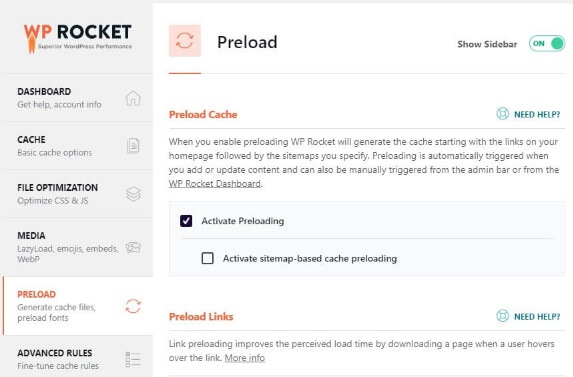
Advanced Rules
Using WP Rocket, you will have wide control over caching. You can tell WordPress, which pages to cache. It allows you to exclude components like cookies and user agents from caching.
Again, if you are new to development world, have a small less-complex site then it’s better not to touch this section.
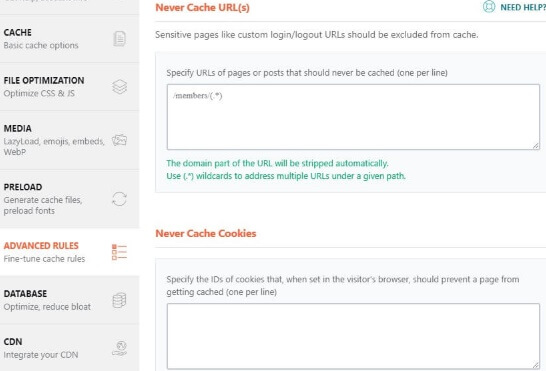
Clean-up Your Database
Using the WP Rocket’s Database section, you can clean up things like spam and trash comments, unused drafted posts and post revisions.
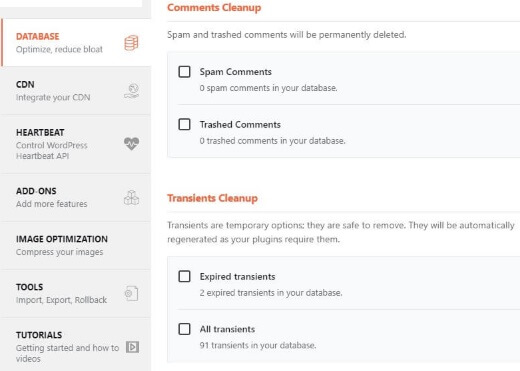
Configure Your CDN
If you are using CDN (content delivery network) service then check the “Enable Content Delivery Network”. It will enable you to serve static files from a network of serves spread across the globe. It will download files from the servers closest to you and hence increase the speed of the site.
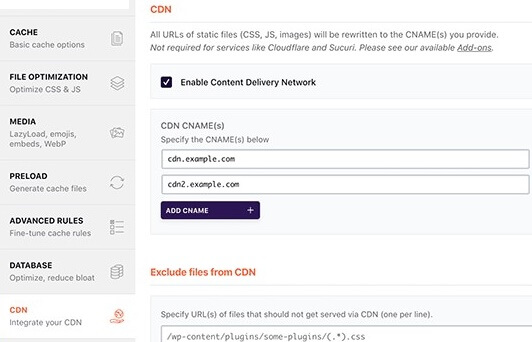
Reduce The Heartbeat API Activity
Heartbeat API, allows your website to perform scheduled task by sending a periodic request to the hosting server. While writing a blog post, the editor uses Heartbeat API to check connectivity and changes made in the post.
It is recommended not to deactivate the Heartbeat API for a small site, as it serves some important features.
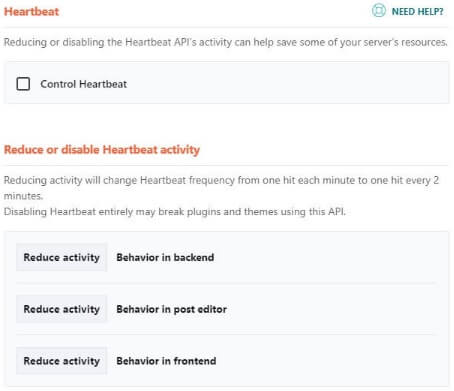
Add-on Features
Google Analytics
This section allows you to host Google Analytics code on your server. This will show the page’s speed score. Taking into consideration the speed of the website, it does not improve the speed, it just shows you the speed score.
You may also like, how to set up Google Analytics for your WordPress blog.
Facebook Pixel
This feature allows for user tracking and host the pixels locally on your server. This feature do not have any impact on the website’s speed but is another analytics tool.
Varnish Add-on
If your WordPress hosting uses Varnish cache, then only you need to enable this feature.
Cloudflare
Enable this only if you are using Cloudflare CDN. Click on “Modify Option” and enter your credentials to connect WP Rocket with your Cloudflare account.
Sucuri
If you are using Sucuri, enable this feature. Click on Modify Options and fill in your Sucuri API key.
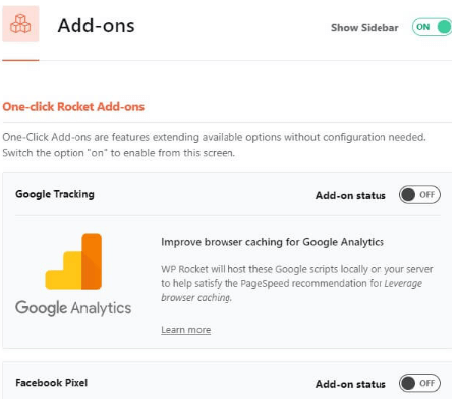
Clear & Preload Cache
In WP Rocket, you can manually clear cache by clicking on a button. Go on Plugin’s Setting page -> Click on Clear Cache. It will clear the cache.
To preload the cache, you just need to click on “Preload Cache” and the latest snapshot of your site will be loaded.
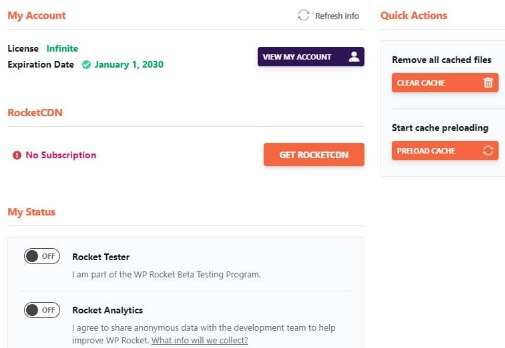
Import & Export Files
Import and Export facilities are provided in Tools section, which let you export all files of your website to different platform and import files from some other platform.
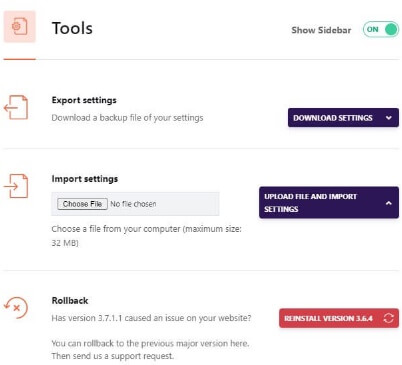
Image Optimization
Images are heavy and hamper the loading speed of the site. WP Rocket compresses the image and makes it smaller in size without affecting its quality.
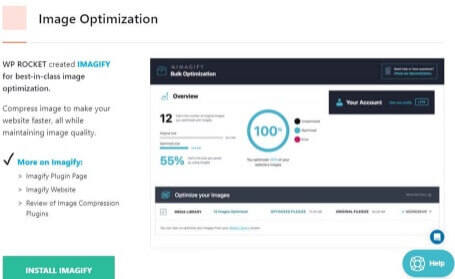
Check Your Website’s Speed Again
Again, go back to Pingdom and check your site’s speed. Compare it with the previous screenshot you took. You will be able to see that the site’s speed has improved.
Conclusion
While you browse the net for caching plugins, you will find many free ones too, it might pop some questions in your mind that why to choose WP Rocket when you can go for free caching plugins.
WP Rocket provides you with wide features that free plugins don’t, it is especially useful for heavy and complex website.
If you use free caching plugins then you would need 2-3 plugins more to complement them, one for clearing and updating cache, one to optimize pictures, others to integrate analytics and the list goes on.
It is always advisable to go for a single solution than to jump from boat to boat.
