Want to know, how to easily set up Google Analytics for WordPress blog? Google Analytics is one of the best tracking and reporting tools for your website.
It tracks and reports your website traffic.
If you want to start a blog or if you already own a wordpress blog then you would want to know, who visited your blog, which time was the blog visited, how much time was spent on the blog, which post and pages were visited etc.
All this information is extremely relevant, as it gives you a basic idea of where you are as a blogger.
You should know, how your audience interacts with your website, so that, you can make good use of the information, to monetize your blog and earn from it.
In today’s article we are going to learn, how you can use google analytics in your WordPress blog. But first, you need to have a google analytics account.
Considering that you already have a Gmail account, we will proceed further.
Table of Contents
Set Up Google Analytics For WordPress Blog
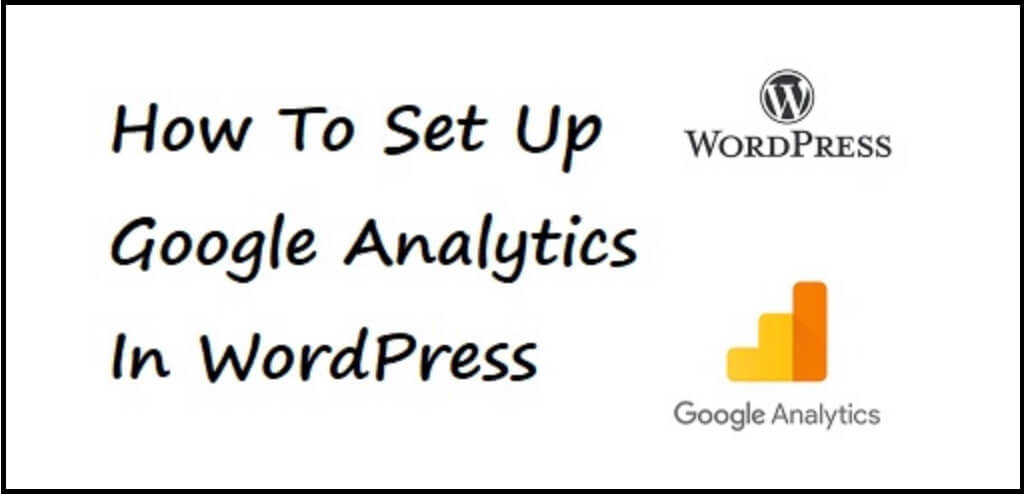
Create A Google Analytics Account
This is the first step that you need to take, before you set up google analytics for WordPress blog.
1). Go To Google and search for Google Analytics.
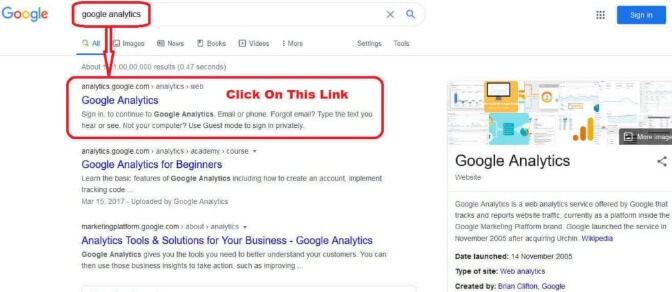
2). Use your Gmail Id and Password to Log into your Google Analytics Account.
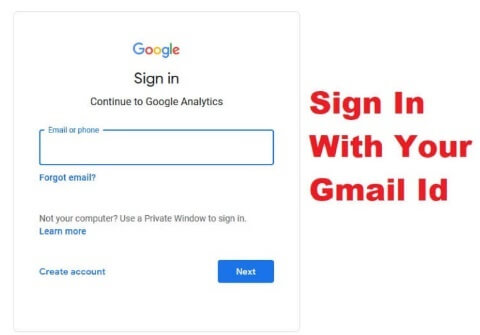
You will get a Welcome Message from Google Analytics on its screen.

3). After that, you will have to fill an account name. I have used my website name Convey Arena. You can use any name that suits you.
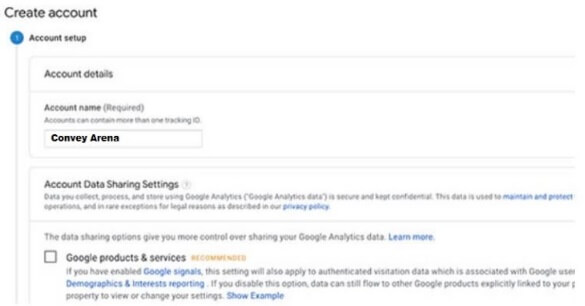
4). You will be get options to choose between Web, Apps, or Apps & Web, on the below screen Make sure you select the option Web.
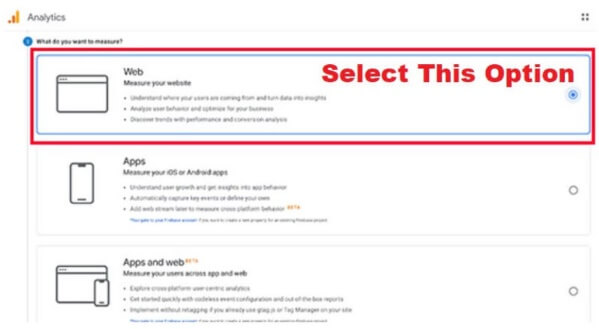
5). Fill in your property details such as your blog name, blog url, blog category etc., on the page below. My property is Convey Arena, so I have filled details accordingly. Once you have entered this information, click on the Next button. You will go to a page, where you will find, Google Analytics Terms & Services. Click on the I Agree button.
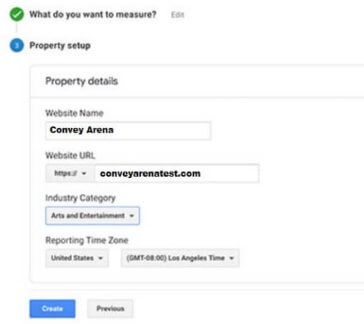
6). Now you will get your Google Analytics Tracking Code. This code is what you will be dealing with henceforth for all tracking purposes. I would suggest that you copy this code and save it on notepad, so that you can use it easily whenever needed.
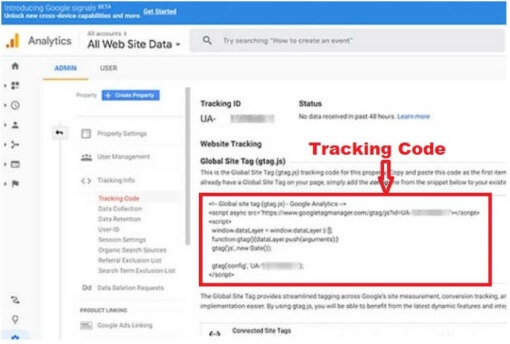
You will see the Google Analytics reports in the left column. Each section is divided into different sub-sections namely, Real Time, Audience, Acquisition, Behavior, Conversion etc.
- Real-time will show you a real time view of your traffic.
- Audience will help you understand your users.
- Acquisition reports will show you where your users are from.
- Behavior will show the behavior of your users i.e. what they do on your site.
- Conversion will show how well you are performing.
Add Google Analytics Tracking Code To WordPress Blog
Since we have got our tracking code now, we will see two methods by which we can add the tracking code to our wordpress blog.
Method 1 : By Using Plugin
1). Install and Activate the Insert Headers and Footers plugin from your wordpress dashboard by going to Plugins => Add New
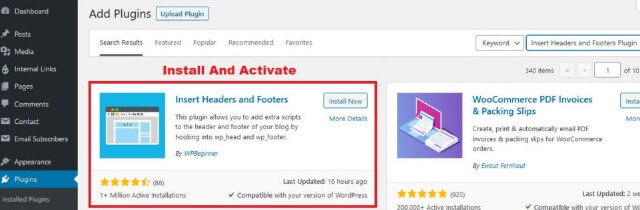
In case you don’t know how to install & activate a WordPress plugin, check out our detailed article on, how to install and activate a WordPress plugin.
2). After activating, go to Settings » Insert Headers And Footers page, copy and paste your Google Analytics Tracking Code into Scripts In Headers and click on Save Changes.
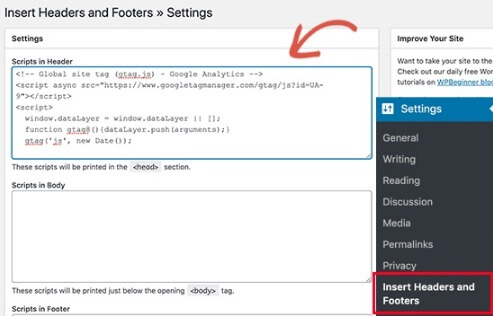
That is all you need to do. With the Insert Headers and Footers Plugin, you can easily put your Google Analytics Tracking Code on your website.
Method 2 : Manual
1). You can put the Google Analytics Tracking Code in between the <head> </head> section of your header.php file, by going to Appearance => Theme Editor.
<head>
Paste your Google Analytics Tracking Code Here
</head>
2). Alternatively, you can create a function in the functions.php and put the code in that file.
<?php
add_action('wp_head', 'wp_add_googleanalytics');
function wp_add_googleanalytics()
{ ?>
Paste your Google Analytics Tracking Code Here
<?php
}
?>
Conclusion
Google Analytics is an amazingly powerful tool with loads of different features and it can help you in getting to know the health of your blog.
One can set up Google Analytics for WordPress blog effortlessly.
If you ask my opinion, I would recommend that every blogger should use Google Analytics.
