Interested in the procedure of creating and deleting a subdomain in cPanel? Well, keep on reading to know more.
You might have heard the word sub-domain a lot of times without actually knowing the true meaning of it. Today we will create and delete a sub-domain in CPanel, but let’s first see what a sub-domain really is.
Table of Contents
What Is A Sub Domain
Subdomain is a part of your website and it acts as an extension of your domain name to help organize and navigate through your website.
For example, lets consider my website www.myblogmaster.com.
Here www is known as the Sub-Domain, myblogmaster is known as the Primary Domain and the extension .com is known as the Top Level Domain (TLD). Use any text as your subdomain, but make sure it’s easy to type and remember.
Again, consider a URL, https://forum.myblogmaster.com. Here forum is a Sub-Domain, myblogmaster is the Primary Domain and the extension .com is Top Level Domain.
What Is The Use Of A Sub Domain
If you want to add a completely different section to your website without making any changes to your original website then you can do so by creating a sub-domain. In the above example, we saw a sub-domain forum with a URL https://forum.myblogmaster.com which acts as an extension to the main website BloggersDomain and which can take you to an entirely different section where you have created a forum for your website. Or say, if you want to create a website of all the photos you have, but you want it as an extension to your original website then, you can simply create a sub-domain pics with URL https://pics.myblogmaster.com and put all your photos there.
Each domain name can have up to 500 subdomains like mentioned above. You can also add multiple levels of subdomains, such as pics.forum.myblogmaster.com. A subdomain can be up to 255 characters long, but if you have multiple levels in your subdomain, each level can only be 63 characters long.
Creating And Deleting A Subdomain in cPanel
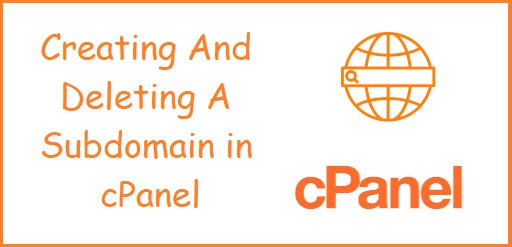
So, let’s first have a look at how to create a sub domain in cPanel
Create A Sub Domain In cPanel
1). Go to your cPanel Dashboard of your website by using “https://www.yourwebsitename.com/cpanel” or simply “https://cpanel.yourwebsitename.com“
2). On the cPanel Dashboard/Homepage, search for the Domains section, and click Subdomains.
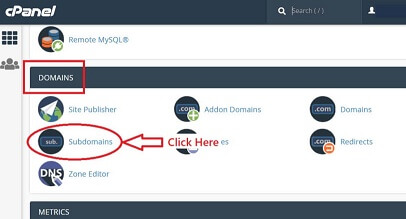
3). On the cPanel Subdomains page, enter just the Subdomain name such as forum of pics. Make sure the main Domain is selected. Leave the Document Root set to the default. This keeps the subdomain files in a separate directory from the main domain files. Now simple click on Create.
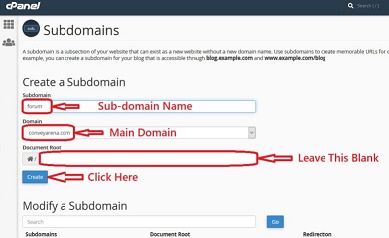
4). cPanel creates the subdomain and it appears in the Modify A Subdomain list.
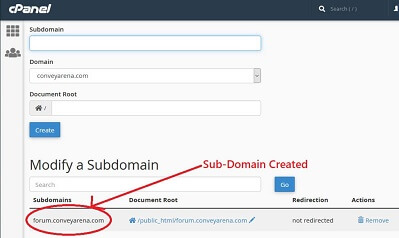
Delete A Sub Domain In cPanel
1). Go to your cPanel Dashboard of your website by using “https://www.yourwebsitename.com/cpanel” or simply “https://cpanel.yourwebsitename.com“
2). On the cPanel Dashboard/Homepage, search for the Domains section, and click Subdomains.
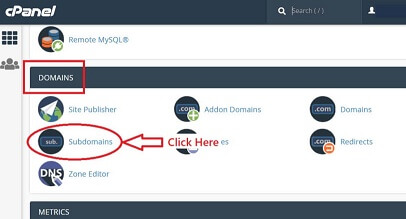
3). On the cPanel Subdomains page, your subdomain will be under Modify A Subdomain list. Click on Remove to delete the subdomain.
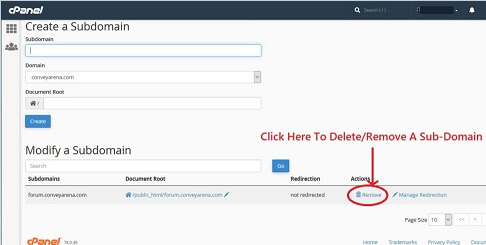
4). In the next step, click on Delete Subdomain.
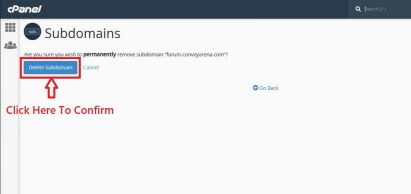
Conclusion
Sub-domains are of great use as it helps you create memorable addresses and easy ways to access areas of your website. For those who are using cPanel & want to create branches for your WordPress site, this tutorial will definitely provide you all the required knowledge. Sub-domains may or may not be required for small websites but are highly recommended for websites which has a large amount of data.
You may also like,
