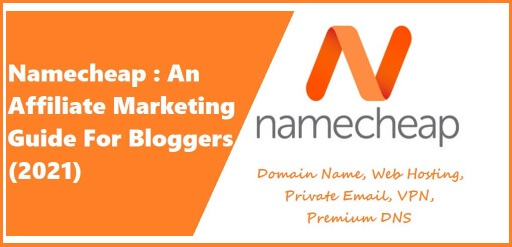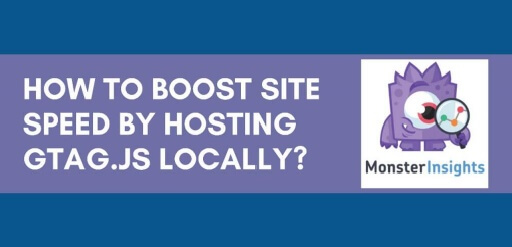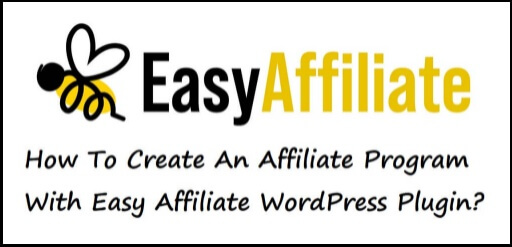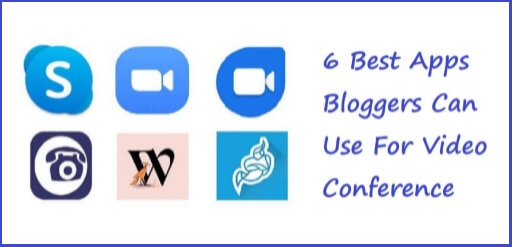If you are a blogger pursuing affiliate marketing, you must follow the Namecheap affiliate marketing guide for bloggers. Namecheap products’ affiliate marketing guide will give you a brief idea of how you can grow your earnings by promoting their products via Affiliate Marketing. First lets know, what Namecheap is…! What Is Namecheap Namecheap is an ICAHN-accredited, US based, domain name registrar, which provides domain name registration, web hosting & other products. Namecheap hosting has around 11 million registered users & 10 million domains. The list of products & services that Namecheap has to offer are given below, Domains. Shared Web Hosting. VPS Web Hosting Dedicated Servers. EasyWP. SSL Certificates. Private Email. Premium DNS. If you’re going to promote Namecheap products and services to earn commission, you need to understand a little more about what they do so you can define the audience you’re pitching them to. It will also make it easier to highlight the benefits to those potential customers. Then you can sit back, and watch your commissions grow. Your customers may or may not have heard of Namecheap, so it’s important to make them aware that they are not just buying products but they are buying products with a brand name & great reputation. Namecheap Affiliate Marketing Guide For Bloggers So, lets take a closer look at what you & your affiliate partner are offering the audience. Domains Highlighting a specific range of TLDs (domain extensions) for your audience to choose from will help you appeal to your demographic. And with Namecheap there is a huge range of domains available, all with great, low prices. A techy audience and online developers might like domains such as .TECH, .IO, .SITE, .AI, .SOFTWARE or .APP If your clients are looking for some high end, prestigious domains, expensive TLDs like .GAME, .INC, or .CEO it will boost your earnings to another level. If you deal more with business professionals, domains like .COM, .CO, .LTD, .LLC, .STORE, .PARTNERS and .BIZ might be better ones to highlight. Blog audiences might enjoy TLDs that reflect their interest or topic to help their site stand out. You have got .TRAVEL, .REVIEWS, .COOL, .PICS, .RECIPES and many more to choose from. Some of the domain registration highlights that you can show your audience are, Over 400 awesome TLDs to choose from. Free WhoisGuard Privacy Protection for life. Private Email free for 2 months. PositiveSSL for $3.88/1st yr with each domain registration. Free BasicDNS and DNSSEC. 24/7 customer support. Bloggers can earn 20% commission for Domain Registration or Domain Transfer. Hosting Hosting is required to publish a website, so that, it can be viewed online. Without it, a domain name is just an empty address. Namecheap offers a wide range of robust hosting packages with 100% uptime guaranteed. Your audience can choose from Shared, Reseller, VPS and Dedicated Server packages depending on their requirements. Shared Hosting A shared hosting is a kind of web hosting service where many websites reside on one web server connected to the Internet. If your audience has chose a shared web hosting, then it simply means that they will be sharing the same server with other websites. This is generally the most economical option for hosting, as the overall cost of server maintenance is spread over many websites. Promote these packages and benefit from the high volume and conversion rate they bring. Cost-effective Shared hosting is ideal for people who, Are first time blog creators. Own a small online shop. Have several simple websites. Use personal domains for email accounts, or to put portfolios online. Are inexperienced in creating websites and want a hassle-free cheaper option. The Namecheap Shared Web Hosting highlights that you can put forth in front of your audience are, 50% off the 1st year. Domain registration with up to 100% off for 1 year. 50 free PositiveSSL certificates for 1 year. Easy-to-install WordPress. Unmetered Bandwidth. Free Supersonic CDN. Website Builder for quick and stylish layouts. Free website transfer from another platform. 100% uptime guarantee. 24/7 Customer Support. VPS Hosting – Dedicated Servers Earn higher commissions promoting powerful and reliable servers for big websites. Namecheap’s competitive pricing and high quality standards make them among the most popular on the market. VPS & Dedicated Servers are ideal with those who, Own big, resource-intensive websites. Are web-agencies, webmasters, resellers. Require customizable server settings. Need space for media storage. Have a large number of websites. The highlights of Namecheap VPS & Dedicated Servers that you can put forth in front of your audience are, Up to 20% off the 1st billing cycle. 3 management options to choose from. Free .website domain registration for 1 year. 99.9% uptime guarantee. Free transfer of the server from another host. Full root access and Operating System (OS) selection. 24/7 Customer Support. EasyWP – Managed WordPress Hosting EasyWP is the fastest and easiest way to use managed WordPress that takes a website live in just a couple of minutes. Creating a website has never been easier, and the users love it! Describe all this to your audience and they won’t be able to resist. Plus, let them know about the detailed commission structure plan that Namecheap is offering. To know what plans they are offering at what pricing, please check out, Namecheap Web Hosting Features & Pricing. EasyWP is ideal for those people who, Cannot imagine online experience without using WordPress. Feel the need to launch a website in a matter of minutes. Are uncomfortable with complicated interfaces & setups. Are looking for ease of use. The main highlights of EasyWP that you can put forth in front of your audience are, Fastest WordPress Hosting. Installs in under 90 seconds. Hosted on Namecheap Cloud. Easy backup and restore tool. Free CDN & SSL. SFTP, Database Access. Bloggers can earn 35% commission on web hosting purchases made by their references. VPN – Virtual Private Network A Virtual Private Network (VPN) is a service that allows your audience to connect to the Internet securely by creating an encrypted