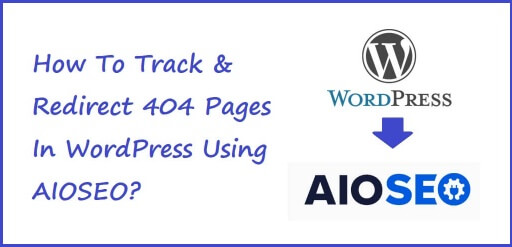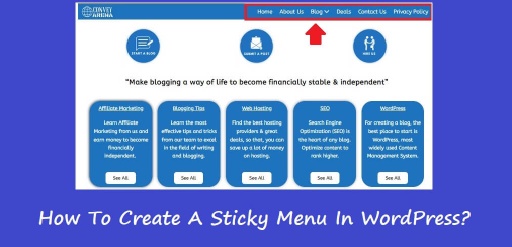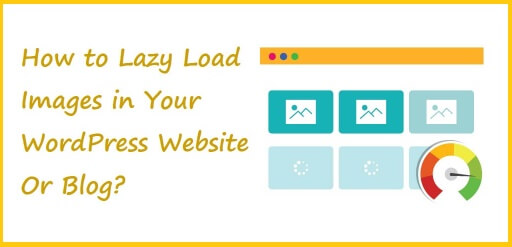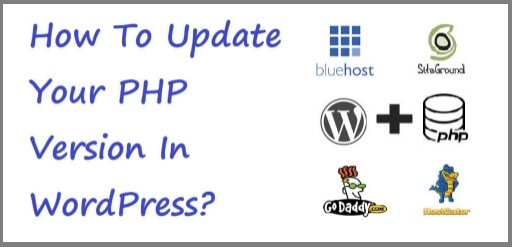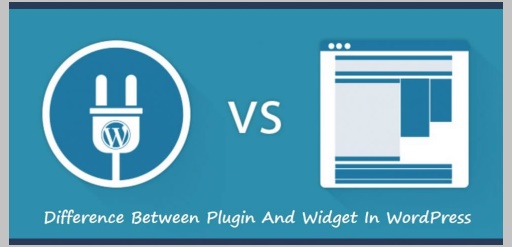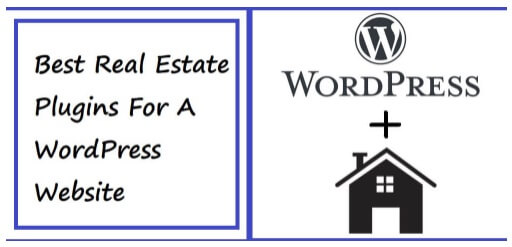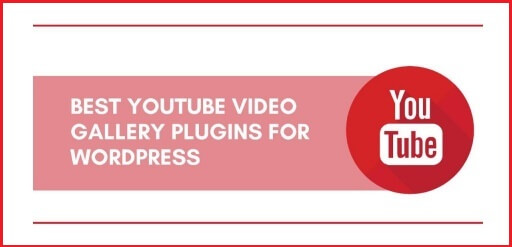Track And Redirect 404 Pages In WordPress Site Using AIOSEO
Don’t know how to track and redirect 404 pages in WordPress site using AIOSEO? 404 errors create a bad user experience. 404 errors also known as Page Not Found errors occur when the audience tries to open up a page on your website that no longer exists. This can reduce the traffic to your website affecting your sales. In this article, we will show you how to track 404 pages and redirect them in WordPress. But, lets first know what 404 or Page Not Found error is. What is a 404 or Page Not Found Error A 404 error is an HTTP status code. It means that the web page you are trying to visit is not available on the server. In layman’s terms, if you enter a URL of any web page that does not exist, then you’ll get to see a 404 error. There might be many reasons as to why this would happen. Some of them are given below, You made a mistake when entering the URL address. The post/page was deleted from the website. Domain name no longer exists. Page was moved to another URL but wasn’t properly redirected, resulting in a broken link. Server malfunctions resulting in 404 errors. Why Should You Track 404 Pages and Redirect Them Let’s discuss in detail why it’s extremely important to track 404 errors and fix them. The foremost reason is, 404 errors are bad for your website’s user experience. If audience can’t find the page they are looking for, then they will most likely leave your site and search for their query on a competitor’s website. This simply means that you’ll lose potential traffic & in turn an opportunity to convert the traffic into subscribers & buyers. Apart from that, 404 errors have a negative impact on your website’s SEO rankings as well. Google Search Engine ranking algorithm penalizes websites that have broken links. These broken pages will also cause you to lose valuable backlinks from other website, which will decrease the Domain Authority of your website. Now, let’s take a look at how you can easily track 404 pages and redirect them using AIOSEO plugin. Track And Redirect 404 Pages In WordPress Site Using AIOSEO This is one of the easiest way to track and fix 404 pages on your WordPress website. AIOSEO means All in One SEO. This plugin is used by over 2 million professionals. AIOSEO allows you to find pages with broken links & fix them with just a few clicks, using the powerful redirection manager. Not just that, AIOSEO also helps you setup faster 301 redirects which helps your website’s SEO in a great manner. For this tutorial purpose, we will be using the AIOSEO Pro Version since it includes the powerful redirection manager addon. First & foremost, you will need to install and activate the AIOSEO Pro plugin. In case, you don’t know how to install & activate a WordPress plugin, check out, how to install and activate a WordPress plugin. Once the plugin is active, go to All in One SEO » Redirects and click the Activate Redirects button. After you have clicked on Active Redirects, visit the ‘Settings’ tab under Redirects to enable 404 logs and track pages with broken links. Scroll down to the Logs sections. Make sure that the 404 Logs option is enabled. Next, select the time period to record the 404 logs using the Drop Down menu. For optimal server performance you can keep it up to one month but not more. Once you are done setting it up, click on the Save Changes button. You will now notice a 404 Logs tab in the Redirects section in AIOSEO. Once you have activated the plugin & done the settings properly, AIOSEO 404 logging actively will look out for 404 errors on your website and will display in the log. The log will give you a list of all the URLs that have a 404 error & the relevant data with it. Once you know which pages have broken links & are giving 404 error, you can simply redirect them by clicking the Add Redirect button. After clicking the button, you’ll see the option to enter a target URL and select the redirection type from the Drop Down menu. You can move a page permanently by selecting the 301 Moved Permanently option. After selecting the option click on the Add Redirect button. The broken link will automatically redirect to the new target URL, if someone tries to visit the page. Slowly but surely over a period of time, the size of your log file will grow, which will in turn take up a lot of space. To make sure that this doesn’t happen, it is best to delete and clear 404 error logs. With AIOSEO, you can easily delete any individual 404 error from your logs by clicking the trash can icon. You can also use the bulk delete option by going to All in One SEO » Tools and then clicking on the Database Tools tab. Scroll down to the Logs section & the click on the Clear 404 Logs button. Conclusion AIOSEO is one of the best plugins to help you track & redirect 404 errors. It can save up a lot of time & energy for you & help with your website’s over all SEO making sure that your website out ranks your competition.