In this article, you will get Elementor free vs pro detailed review if you are not able to decide whether Elementor Free Plan or Pro Plan, should be your pick.
Let’s dive into some knowledge gaining about what elementor does and why is it the first choice of 5 million web designers worldwide.
After this article, you will know exactly what to pick between Elementor Free Plan & Pro Plan.
Elementor is a page builder plugin for your WordPress website, which makes your web designing experience easy and fun.
Apart from this very booky and dysfunctional definition, I always say that “Everybody is a web designer with Elementor”.
If you don’t believe me then, you can try Elementor for yourself.
Table of Contents
Why Use Elementor
The primary advantage of Elementor is, YOU DON’T NEED TO KNOW HOW TO CODE..!
Yes, guys you read it right.
You don’t need to be master of HTML and CSS to work on Elementor.
It does not matter whether you are engineer, lawyer, traveler, chef or of any profession. You can design your own web pages, thanks to Elementor.
Elementor works on the front end which means you can drag and drop the components on the screen and can see the output then and there itself.
Elementor lets you create your own custom pages and posts. You do not need to comply with your theme.
If you feel like making an entire page differently, Elementor gives you freedom to do that. It works independent of your theme.
It leaves a clean code when uninstalled.
What this means for you is, if you uninstall Elementor, it will not break code on the site, which may happen with many other page builders.
Elementor Free Vs Pro Detailed Review
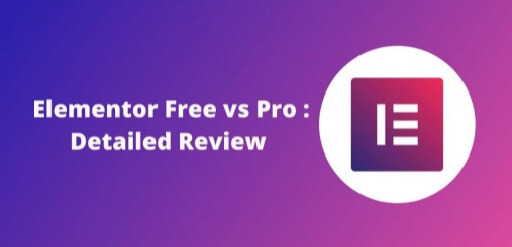
Features of Elementor
When we think about features, the first few thing that come to our mind are,
- What all components does it offer?
- Will I be able to divide my site into sections?
- Will I be able to put up a subscribers’ form?
- Can it work with other plugins?
- Can I have an image in the background?
To answer all these questions in one word, “YES”.
Yes, you can divide your site, integrate a subscribers’ form, work with other plugins, have image in the background with Elementor.
You can make what you imagine. The features of Elementor are given below:
- Responsive Pages : The pages are all mobile responsive and SEO friendly.
- Pre-Built Templates : For non-designers and quick-workers, a huge library of pre-built templates is available, which you just need to import on your page, put up your content and you are ready to go.
- Theme Builder : You can even modify theme elements such as header, footer, archives and single post template. However, this Theme Builder feature is only available in Pro version.
- WooCommerce Builder : WooCommerce Builder which lets you decorate your e-store.
So, the question here is should I buy Elementor Pro or is Elementor Pro worth buying?
Having used a lot of page builder plugins, I would say, “Yes, It is definitely Worth It“. However, a subscription to Pro version depends on the purpose you want to use it for.
If you are starting out as a blogger without any prior experience and idea, I would recommend not to go with Pro version.
A blog requires few functionalities and elements that are provided in free version. But if you are a small business, putting up an e-store, selling courses, e-books, agency, firm or an enterprise then you will be needing a Pro version.
The enlarged functionalities that are provided in Pro version in not available in free version of Elementor Pro.
Working of Elementor
If you have never worked on Elementor then have a sneak peak on it’s basic working.

When you add a new page or post, click “Edit with Elementor” button, to open Elementors’ interface.
Don’t forget to Add Title.
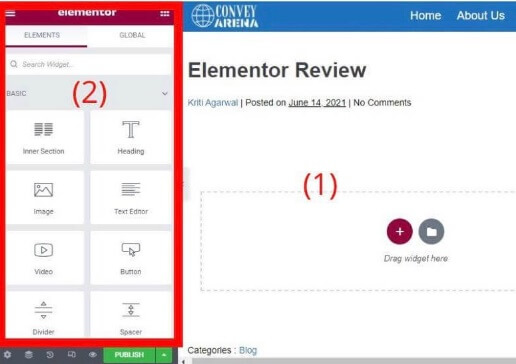
This is how the interface would look like.
Majorly, it is divided into two sections,
- Content Area – This is where you can drag and drop the elements from the Elements library. This will also show what the page will look like.
- Elements/ Widget Library – It has all the elements that you need to make a decent page/ post like Text Editor, Image, Video, Button etc.
The elements available in free version are:
- Inner Section
- Heading
- Image
- Text Editor
- Video
- Divider
- Button
- Spacer
- Google Maps
- Image Box
- Icon Box
- Star Rating
- Image Carousel
- Basic Gallery
- Counter
- Icon List
- Progress Bar
- Testimonial
- Tabs
- Toggle
- Accordion
- Social Icons
- Alert
- Sound Cloud
- Shortcode
- HTML
- Menu Anchor
- Sidebar
- Read More
- Text Path
Designing a Page in Elementor
Before you start playing with the elements, tread a little bit on structural part of the design.
Add Section or Pre-Built Page
In the content area, you will see two buttons. A Pink Button with a plus sign and Grey Button with a file icon.
By clicking the Pink Button, you can Add a New Section to the Page.
These are the sections provided by Elementor,
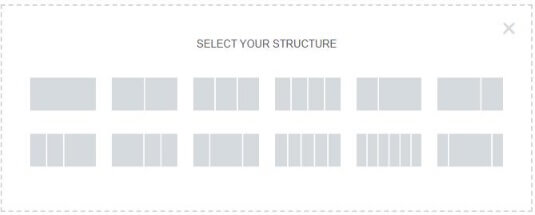
By clicking the Grey Button, you can Add Template to your page or post.
There are pre-built templates. You can also design your own template and save for later use.
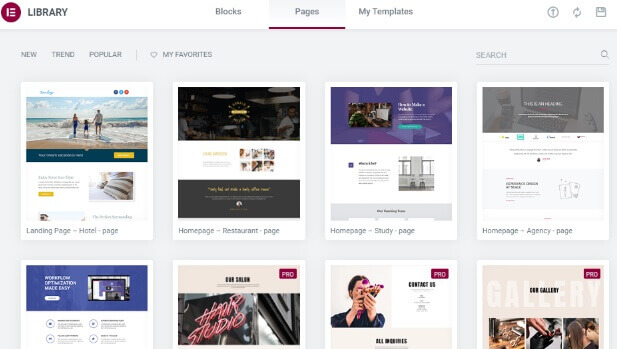
Start Adding Elements
Now, to start designing, just drag and drop the element from left side bar to the content area.
In the image, I have shown example of a basic heading and text editor.
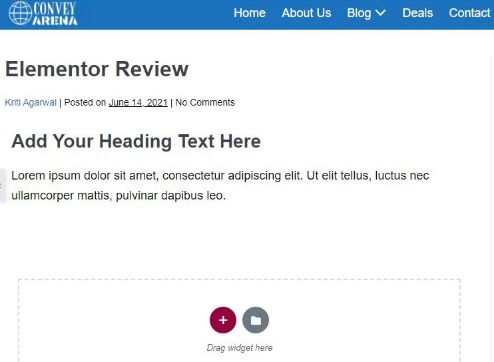
Styling the Elements
You just don’t have to bear with a boring black-colored-arial-fonted heading. Go and do some styling by clicking on the element.
Click over Heading block that you want to style. In the left bar, you will see heading panel will open. It has three options namely Content, Style and Advanced.
- Content – You can add your text, URL and adjust alignment.
- Style – you have option of changing the color, change fonts, add shadow and many more things,
- Advance – you can adjust the padding and margin, add a background color, add a border, give motion effects and many more beautifying stuff.
Once you are done designing, don’t forget to Save the Draft or you can Publish, if you please.
Now, that was enough jibber-jabber about Elementor, let’s talk about what’s so special about Elementor Pro.
Elementor Free vs Elementor Pro
How do you decide whether you want a free version or paid version?
Of course, by looking at the features and matching them with your needs.
Refer this table to know which version fulfills your website needs.
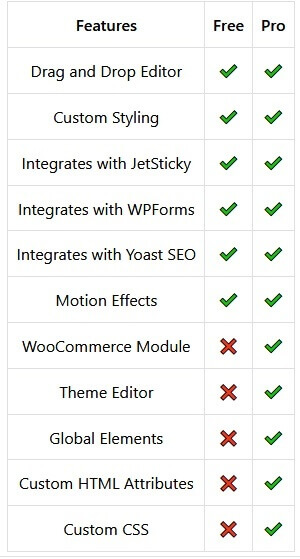
Drag and Drop Editor
It enables you to drag and drop the elements from elements bar to the content/work area.
Custom Styling
It lets you play with colors, fonts, size of fonts, adding shadow to your text, background color and so on.
Motion Effects
Using Motion Effects, you can add animation effects to the elements, for instance, fade in, fade out etc.
Shortcode Facility
Shortcode lets you place widgets elements like Forms and Ads anywhere on the screen.
Theme Editor
It lets you make themes of your own. Design a theme that suits your needs the best.
WooCommerce Module
WooCommerce Module consists of lots of elements which you can utilize to make custom pages for your e-store.
Global Elements
Not a lot of people use this feature of Elementor, simply because people are not aware of its working.
Hence, let’s first understand the role of Global Elements.
Suppose there is an element that you need to use on multiple pages like Testimonials or Image Carousel.
You can save this element in Global Element’s library.
Now, you just have to drag and drop this element on multiple pages that you are working with.
Custom HTML Attributes
It lets you add custom attributes to the wrapper of every Section, Column or Widget. This enables the addition of attributes, ARIA attributes and values.
Custom CSS
You can easily add your own CSS code to any page you want.
Integrates with JetSticky
JetSticky is a WordPress Plugin which is exclusively used by Elementor.
JetSticky allows you to stick a column or section of your website while you scroll another column.
You might feel, why I need to stick my columns or sections.
Well, to say the least, this is a part of new generation design.
Design is ever evolving and we just have to flow with the trend.
Integrates with WPForms
WPForms is a great plugin and allows you to make extensive, beautiful and professional forms.
It allows you to make Registration Form, Subscriber’s Form, Login Form, Newsletter Form and so on.
I have no doubt, being a wordpress developer you might have faced the need to integrate WPForms in your site.
So, here it is, ready to get integrated on your well-designed Elementor page.
Get WPForms, if you don’t have the plugin already. It is simply awesome.
Integrates with Yoast SEO
Again, a very famous WordPress plugin. Yoast SEO is used to optimize pages so our beloved Google might give it a higher ranking.
Not to be avoided plugin, Yoast SEO integrates well with Elementor, thereby giving you good design and optimized page.
Elementor Pro Elements
Though you’ll find ample of elements in free version.
But elements offered in pro version gives your site a professional look.
As I earlier said, pro elements are for use to small business owners as there is lots of transaction involved.
Pro elements include Price Table, Call To Action Button, Image Carousel, which are needed for a site with lots of products
List of all the elements offered by pro version:
- Posts
- Portfolio
- Gallery
- Form
- Login
- Slides
- Navigation Menu
- Animated Headline
- Price List
- Price Table
- Flip Box
- Call To Action
- Media Carousel
- Testimonial Carousel
- Reviews
- Table Of Contents
- Countdown
- Share Buttons
- Block Quote
- Lottie
- Facebook Button
- Comments
- Facebook Embed
- Page
- Template
WooCommerce Module in Elementor Pro
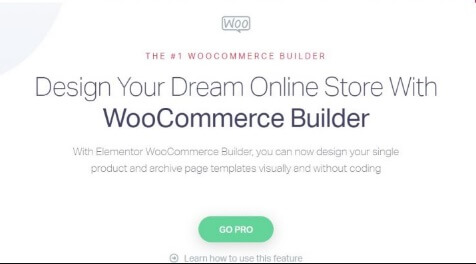
Elementor has provided this amazing feature recently, using which you can build custom pages for your e-store. Using WooCommerce Module, you can create custom templates for Shop Page, Product Archive Page and Single Product Page.
You can design custom shop layouts. Also, you can set conditions so that Elementor plugin automatically knows where to implement what.
WooCommerce Module is available only in Pro version of Elementor.
The elements provided in WooCommerce Module are:
- Archive Products
- Products
- Archive Description
- WooCommerce Breadcrumbs
- Custom Add To Cart
- Product Stock
- WooCommerce Pages
- Product Categories
- Menu Cart
- Product Title
- Add To Cart
- Product Images
- Short Description
- Product Price
- Product Rating
- Additional Information
- Product Data Tabs
- Upsells
Elementor Addons
Elementor Addons are basically plugins that provide more template designs, blocks and widgets. These are not one of Elementors’ properties. Addons are designed by third party developers, which can be used to enrich user experience and add additional functionality to the page. All addons are not available for free version of Elementor. Some are exclusively for Pro version.
Popularly used Elementor Addons are:
- Elements Kit Elementor Addon
- Essential Addons
- Premium Addons
- LiveMesg Addons
- Envato Elements
- Happy Addons
- WunderWP
Elementor Pro Pricing
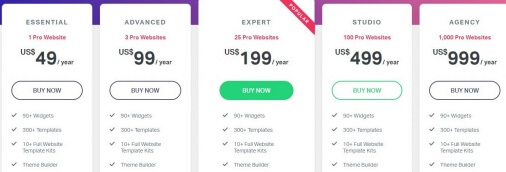
- Essential (USD 49/ year) – This plan can be used on a single site only. Go for this plan f you are a small business owner.
- Advanced (USD 99/ year) – It supports 3 websites. This plan is best for freelances who are into web development.
- Expert (USD 199/ year) – The plan supports 25 websites.
- Studio (USD 499/ year) – The plan supports 100 websites.
- Agency (USD 999/ year) – It can be deployed on 1000 websites.
The last three plans can be bought by agencies or enterprises. They provide exclusive support and Elementor expert profile.
Conclusion
Having said so much about Elementor and comparing Elementor free and pro version, I would like to conclude by saying, Elementor is the best page builder plugin.
Beaver Builder page builder plugin and also another plugin Divi are equally as good.
But Elementor is the most helpful if you are just beginning with web development or blogging.
You can make complex page designs easily using Elementor.
The pre-built templates are very helpful if you are really not a web designer.
In the end, it is you to decide whether Elementor Pro is for you, therefore, try it yourself.
